Integrate Microsoft Excel with BlockSurvey
1. Design your survey & navigate to Integrate screen.
2. Under Integrations, click on the connect button for Microsoft Excel.
3. Provide authorization & setup Microsoft Excel integration instantly.
4. Your responses appear in Excel sheet in real-time.
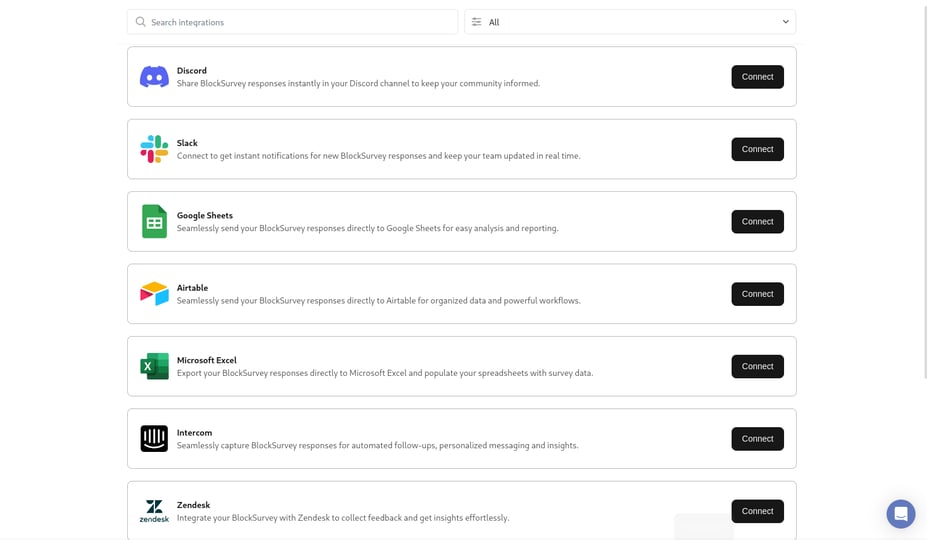
From BlockSurvey to Microsoft Excel, Instantly
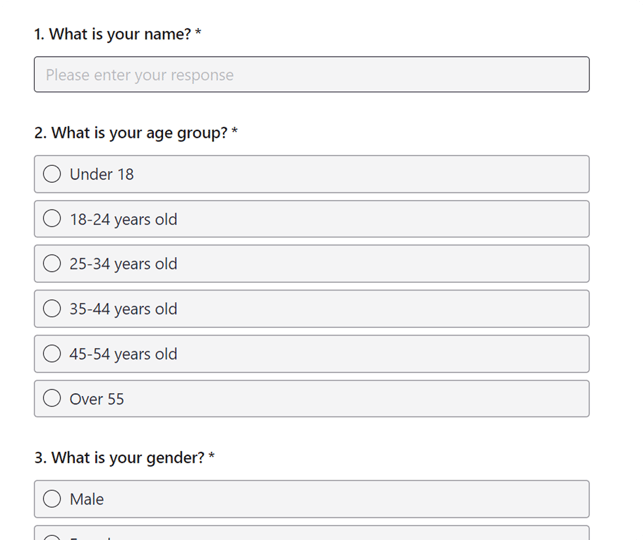

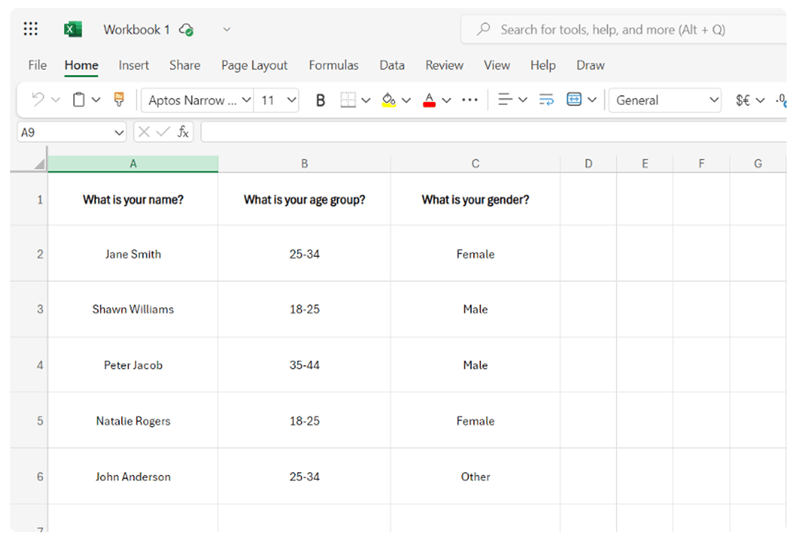
Why Choose BlockSurvey?
- AI-Driven SurveysCreate, manage, and analyze surveys using AI to gain actionable insights. Save 100+ hours every month on your survey projects.
- End-to-End EncryptionYour survey data is end-to-end encrypted and accessible only by you. Privacy-first—no ads, no trackers.
- 100+ IntegrationsIntegrate your surveys with 100+ apps to automate workflows, saving you time and costs.


















